Electron概述
VUE概述
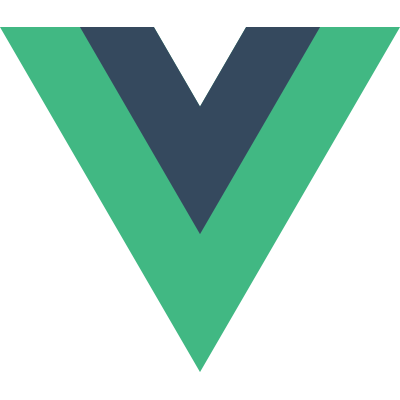
Electron + Vue 联合使用
安装Nodejs
安装成功之后node -v,会显示版本,版本可以不用这么新,看心情安装。
1 | $ node -v |
搭建Vue开发环境
直接使用脚手架工具vue-cli,因为在国内的npm非常慢,所以需要重新设置npm镜像,设置为淘宝的镜像
1 | npm config set registry https://registry.npm.taobao.org/ |
我们可以看一下镜像地址是:
1 | vue npm config get registry |
如果不想修改默认npm地址,也可以设置cnpm(因为自带翻墙光环,考虑到后面可能不方便翻墙,后面全程优先使用墙内网络操作。)
1 | npm install -g cnpm --registry=https://registry.npm.taobao.org |
安装脚手架工具:
1 | npm install --global vue-cli |
安装web-pack:
1 | npm install -g webpack |
yarn 使用国内镜像
1 | yarn config set registry https://registry.npm.taobao.org |
npm更新package.json
将package.json中的依赖更新为最新版
安装
1 | npm install -g npm-check-updates |
显示当前目录下项目中所有新的依赖包
1 | ncu |
更新项目package文件
1 | ncu -u |
什么是Yarn和NPM?
Yarn:Yet Another Resource Negotiator,是一个快速、可靠、安全的依赖管理工具,一款新的JavaScript包管理工具。
Yarn工作流:

Yarn使用方法:https://yarn.bootcss.com/docs/usage/
Yarn使用方法-如图:
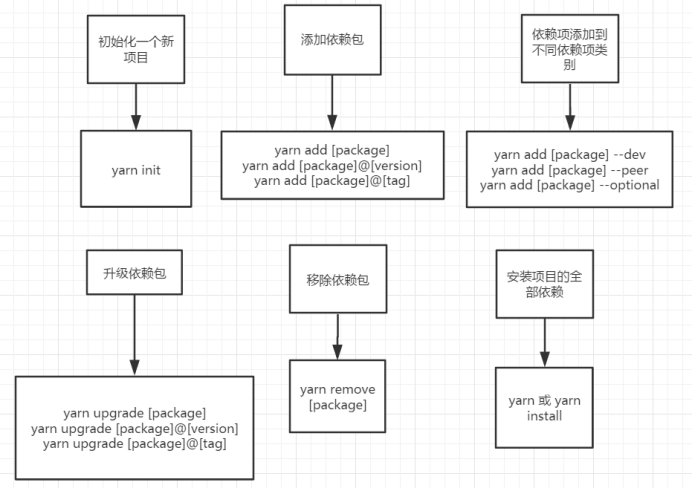
Yarn是什么:https://yarn.bootcss.com
Npm是什么 :https://www.npmjs.cn/
yarn和npm命令对比
一、命令对比
| yarn | npm | 命令功能 |
|---|---|---|
yarn install |
npm install |
根据pack.json安装项目所需的依赖包 |
yarn install --flat |
-- |
注释1 |
yarn install --no-lockfile |
npm install --no-package-lock |
不读取或生成yarn.lock锁文件 |
yarn install --pure-lockfile |
-- |
不要生成yarn.lock锁文件 |
yarn add [package] |
npm install [package] |
安装需要的依赖包 |
yarn add [package] --dev |
npm install [package] --save-dev |
注释2 |
yarn add [package] --D |
npm install [package] --save-dev |
同上 |
yarn add [package] --peer |
-- |
注释3 |
yarn add [package] --P |
-- |
同上 |
yarn add [package] --optional |
npm install [package] --save-optional |
注释4 |
yarn add [package] --O |
npm install [package] --save-optional |
同上 |
yarn add [package] --exact |
npm install [package] --save-exact |
注释5 |
yarn add [package] --E |
npm install [package] --save-exact |
同上 |
yarn global add [package] |
npm install [package] --global |
全局安装依赖包 |
yarn global upgrade |
npm update --global |
全局更新依赖包 |
yarn add --force |
npm rebuild |
更改包内容后进行重建 |
yarn remove [package] |
npm uninstall [package] |
卸载已经安装的依赖包 |
yarn cache clean [package] |
npm cache clean |
注释6 |
yarn upgrade |
rm -rf node_modules && npm install |
更新依赖包 |
yarn version --major |
npm version major |
更新依赖包的版本 |
yarn version --minor |
npm version minor |
更新依赖包的版本 |
yarn version --patch |
npm version patch |
更新依赖包的版本 |
二、命令注释
- 注释1 :安装所有依赖项,但每个依赖项只允许一个版本。在第一次运行时,这将提示你为多版本的依赖包选择一个版本,进行安装。这些将添加到您package.json的 resolutions字段下。
1 | "resolutions": { |
- 注释2 :安装所需的依赖包,并将该包的记录写到
package.json文件的 devDependencies 选项中。
1 | "devDependencies": { |
- 注释3 :安装所需的依赖包,并将该包的记录写到
package.json文件的 peerDependencies 选项中。 - 注释4 :安装所需的依赖包,并将该包的记录写到
package.json文件的 optionalDependencies 选项中。 - 注释5 :安装依赖包的确切版本,默认设置是使用依赖包的最新版本。例如,
yarn add foo@1.2.3将接受版本1.9.1,但yarn add foo@1.2.3 --exact只接受版本1.2.3。 - 注释6 :运行此命令将清除全局缓存依赖包。当再次yarn或yarn install运行,进行下载依赖包
安装Electron
1 | cnpm install -g electron |
验证
1 | >electron -v |
搭建electron-vue项目
simulatedgreg/electron-vue用的vue-cli2,不建议再使用,如果vue-cli用的3或者4,建议直接跳到下面的章节
相关文档
使用electron-vue脚手架工具初始化项目
可能会比较慢,可以通过webpack方式初始化vue项目,然后在引入electron方式,这个会快很多
1 | $ vue init simulatedgreg/electron-vue alistar |
上面已经有提示下一步做什么了,cd alistar目录下,之后对照执行,如果用yarn记得设置代理或者用国内镜像。
1 | $ cnpm install |
编译完成后run dev,
1 | $ cnpm run dev |
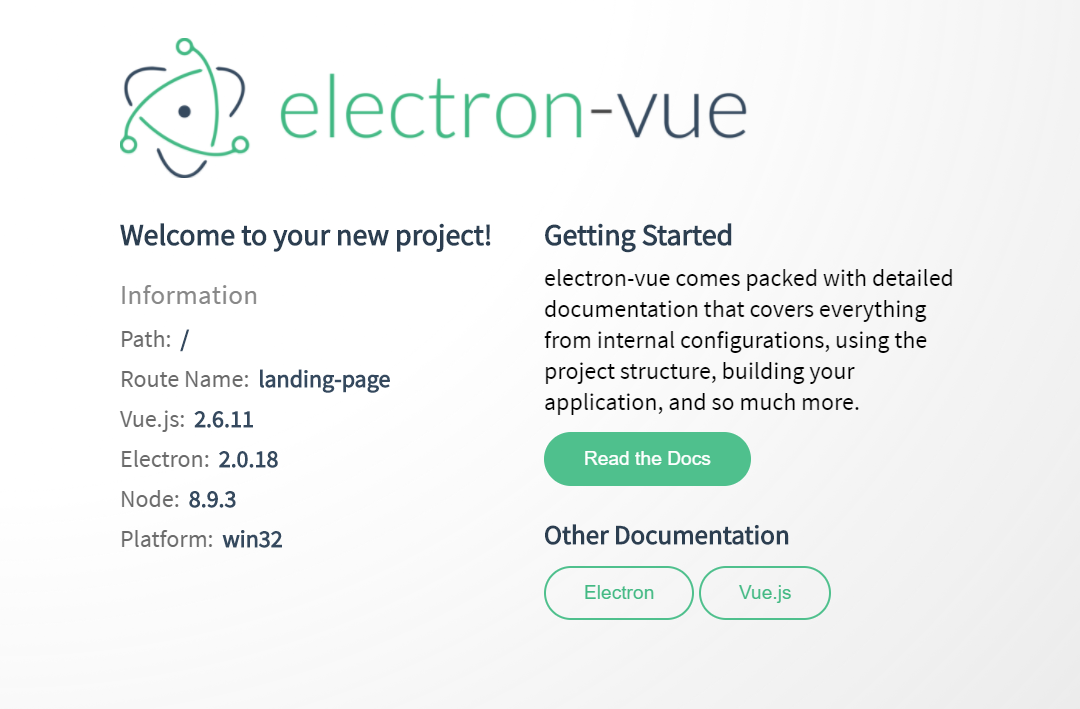
问题收集与处理
修复问题前先将项目初始化提交github
问题一:ERROR in Template execution failed: ReferenceError: process is not defined
高版本的node,大于12的版本时候。使用electron-vue项目时候会报错!Webpack ReferenceError: process is not defined!
1 | ReferenceError: process is not defined |
修改 .electron-vue/webpack.renderer.config.js 和 .electron-vue/webpack.web.config.js如下
webpack.renderer.config.js:L125
1 | new HtmlWebpackPlugin({ |
webpack.web.config.js: L97
1 | new HtmlWebpackPlugin({ |
重新执行run dev
问题二: Unable to install vue-devtools
electron-devtools-installer无法安装远程的vue-devtool,采用手动安装方式。
从本地浏览器已安装的插件中拷贝到项目路径,在项目目录下创建文件夹devTools\vue-devtools,拷贝
C:\Users\${userName}\AppData\Local\Google\Chrome\User Data\Default\Extensions\nhdogjmejiglipccpnnnanhbledajbpd\5.1.1_0文件夹内容devTools\vue-devtools下,
修改src/main/index.dev.js
1 | /** |
应用自动重启,注意首次启动vue插件被>>这个隐藏了,需要手动拖动一下
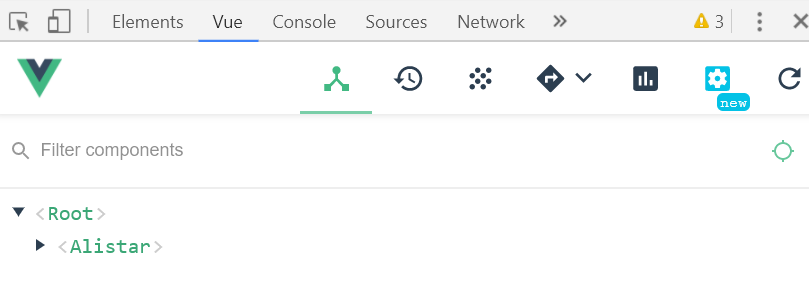
问题三:ERROR in Error: .\node_modules\html-webpack-plugin\node_modules\clean-css\index.js:1 SyntaxError: Invalid or unexpected token
找到这个文件发现下载的是一串ASII乱码,尝试删除重新安装,发现用yarn install下载的这个文件总有问题,改为cnpm下载就行了
问题四: ERROR in TypeError: compilation.templatesPlugin is not a function
webpack不是最新版
解决方法:
1.删除node_modules,重新安装
1 | npm install |
2.安装最新webpack
1 | npm add webpack@latest |
知识库
vue项目转换为electron-vue
- 把原有项目package.json的dependencies,devDependencies中不同的配置项,添加到 my-project 的package.json中
- 把vue项目src的内容全部拷贝到 my-project/src/renderer 中
- 安装依赖 npm install
- 运行 npm run dev 就可以看到跑起来的客户端
- 打包 npm run build 项目的安装文件放进build里面,执行.exe文件就可以安装了(build文件有点大)
electron-vue使用electron-builder指定打包32位
//package.json
1 | "win": { |
electron-vue开发环境跨域代理设置
//.electron-vue/dev-runner.js
1 | function startRenderer(){ |
通过BrowserWindow新窗口打开项目内页面
1 | const BrowserWindow = require('electron').remote.BrowserWindow |
放弃SimulatedGREG/electron-vue
SimulatedGREG/electron-vue已经很久没有更新了,而且其生成的工程结构并不是vue-cli3,在尝试升级vue-cli3过程中,发现简直是无底洞,直接放弃治疗,重头升级!!!
electron-vue3/4从0单排
安装/升级vue-cli3/4
先执行以下命令,确认下本地安装的vue-cli版本:
1 | vue -V |
如果本地使用的是vue-cli2.x或者更早版本,可先卸载:
1 | cnpm uninstall vue-cli -g |
※注:vue-cli3和vue-cli4使用了新的npm包名,与旧版本不一样。
如果还没有安装vue-cli3/4,先执行以下命令安装:
1 | cnpm install @vue/cli -g |
如果你已安装vue-cli3/4,但不是最新版本,可执行以下命令升级:
1 | cnpm update @vue/cli -g |
直接安装vue-cli4
创建vue项目
找个喜欢的目录,执行以下命令,创建vue项目:
(这里把项目名称定为alistar)
1 | vue create alistar |
会出现以下选项(如果熟悉此步骤可跳过本节内容):这里建议直接选择default一步搞定,后续有需要插件自己在package.json选配,刚创建项目没必要折腾
1 | Vue CLI v3.8.4 |
选择“Manually select features” (自定义安装)。
1 | ? Check the features needed for your project: (Press <space> to select, <a> to t |
这里选择了常用的模块,请根据实际需求进行选择。
1 | ? Use history mode for router? (Requires proper server setup for index fallback |
如果选择了router,这里会询问是否使用history模式。
vue-router 默认使用hash模式(即通过url#hash来跳转页面),使用URL的hash来模拟一个完整的 URL,当URL改变时,页面不会重新加载。
如果使用history,URL就像正常的url,比较好看。但是还需要后台配置支持。
这里我们选择“n”。
1 | ? Pick a CSS pre-processor (PostCSS, Autoprefixer and CSS Modules are supported |
选择CSS预处理模块,这里我们使用“Stylus”。
1 | ? Pick a linter / formatter config: (Use arrow keys) |
选择ESLint代码格式检查工具的配置,选择“ESLint + Standard config”,标准配置。
1 | ? Pick additional lint features: (Press <space> to select, <a> to toggle all, <i |
Line on save表示在保存代码的时候,进行格式检查。
Lint and fix on commit表示在git commit的时候自动纠正格式。
这里只选择“Lint on save”。
1 | ? Where do you prefer placing config for Babel, PostCSS, ESLint, etc.? |
这里问把 babel, postcss, eslint 这些配置文件放哪?
In dedicated config files 表示独立文件
In package.json 表示放在package.json里
这里选择“In package.json”。
1 | ? Save this as a preset for future projects? (y/N) N |
是否为以后的项目保留这些设置?选择“N”。
然后耐心等待项目安装完成。
自动安装electron
使用electron-builder安装
进入到项目根目录,执行:
1 | vue add electron-builder |
在安装过程中,很可能会卡在这一步不动了:
1 | node ./download-chromedriver.js |
没关系,我们先强制结束掉。再执行一次vue add electron-builder,然后就可以顺利通过了。
接下来出现配置选项:
1 | ? Choose Electron Version |
选择Electron版本为5.0.0
Electron
5.0和6.0的语法变化不大 选用5.0是因为node-ffi第三方修改版也只能支持到5.0
然后耐心等待安装完成。出现报错,跟上面安装的一样VueDevtools不翻墙安装不了,不理他,直接用本地方案开搞
1 | - Running completion hooks...error: Unexpected console statement (no-console) at src\background.js:64:3: |
安装完成后会自动在src目录下生成background.js并修改了package.json。
安装依赖包
在项目根目录执行,安装全部依赖包:
1 | yarn |
如果安装过程中报错:Error: post install error, please remove node_modules before retry!可以忽略,不影响后续使用。
编译并启动APP
执行以下命令,开始编译APP,并启动开发环境APP:
1 | yarn electron:serve |
首次启动可能会等待很久,出现以下信息:
1 | INFO Launching Electron... |
这是因为在请求安装vuejs devtools插件。需要科学上网才能安装成功。如果不能科学上网也没关系,耐心等待5次请求失败后会自动跳过(可以本地安装)。编译成功后,就会出现开发环境的APP了。
配置ESLint代码格式检查工具
ESlint可以高效的检查代码格式,让参与项目的所有工程师都能保持统一的代码风格。其检测精度甚至可以精确到是否多一个空格或者少一个空格。代码格式的统一对提高团队的协同开发效率有很大的帮助,特别是对有代码洁癖的工程师。
在项目根目录下创建.eslintrc.js (注意文件名前面有个“.”)
请粘贴以下代码:
1 | module.exports = { |
这里说明下关于indent缩进的配置,要配合项目根目录下的.editorconfig
1 | [] |
.editorconfig 用于IDE自动格式化代码
.eslintrc.js 用于ESlint检测
以上是常用的配置。如果你有更多的配置需求,可参阅: https://cloud.tencent.com/developer/doc/1078
配置vue
在项目根目录下创建vue.config.js,粘贴以下代码:
1 | const path = require('path'); |
devServer 用于设置开发环境的服务,这里表示在本地8080端口启动web服务。
chainWebpack 我们给项目目录起了“别名(alias)”,在代码中,我们可以直接用“别名”访问资源,省去了每次输入完整相对路径的麻烦。
※注:
◉ 在js代码中可直接使用别名,例如:
@/common/js/xxx.js 等价于 src/common/js/xxx.js
common/js/xxx.js 等价于 src/common/js/xxx.js
◉ 在css或者html中使用别名,需要在别名前加“~”,例如:
@import “~common/stylus/font.styl”;
项目基本设定
主进程和渲染进程简介
在开始下面的步骤之前,很有必要简单了解下Electron的应用架构。
主进程
Electron 运行 package.json 的 main 脚本(background.js)的进程被称为主进程。 在主进程中运行的脚本通过创建web页面来展示用户界面。 一个 Electron 应用总是有且只有一个主进程。
渲染进程
由于 Electron 使用了 Chromium 来展示 web 页面,所以 Chromium 的多进程架构也被使用到。 每个 Electron 中的 web 页面运行在它自己的渲染进程中。
在普通的浏览器中,web页面通常在一个沙盒环境中运行,不被允许去接触原生的资源。 然而 Electron 的用户在 Node.js 的 API 支持下可以在页面中和操作系统进行一些底层交互。
主进程与渲染进程的关系
主进程使用 BrowserWindow 实例创建页面。 每个 BrowserWindow 实例都在自己的渲染进程里运行页面。 当一个 BrowserWindow 实例被销毁后,相应的渲染进程也会被终止。
主进程管理所有的web页面和它们对应的渲染进程。 每个渲染进程都是独立的,它只关心它所运行的 web 页面。
具体可参阅官方文档: https://electronjs.org/docs/tutorial/application-architecture#main-and-renderer-processes
APP窗口大小
修改background.js:
1 | function createWindow () { |
取消跨域限制
修改background.js:
1 | function createWindow () { |
取消菜单栏
在我们生成的桌面APP中,我们可以看到默认的菜单栏。
在windows中,菜单栏在APP窗口内的顶部;在macOS中,菜单栏位于电脑屏幕顶部。
为了方便项目将来也能直接生成纯web应用,尽量把APP的全部功能都做到渲染进程里,这里我们取消菜单栏。
由于macOS的特殊性,顶部菜单栏无法删除,所以我们针对macOS特殊处理,把菜单栏只保留“关于”和“退出”。
修改background.js:
1 | M import { app, protocol, BrowserWindow, Menu } from 'electron' |
macOS菜单栏名称label的“App Demo”会在build版本生效,dev版本会显示“Electron”
更多关于菜单栏设置,请参阅:https://electronjs.org/docs/api/menu
设置APP窗口图标
准备windows和macOS两版图标。
windows: app.ico 最小尺寸:256x256
macOS: app.png或app.icns 最小尺寸:512x512
把图标文件放到public/目录下,项目结构如下:
1 | |- /dist_electron |
可以顺便把favicon.ico也修改一下,但是在桌面版APP上是用不到的。如果以后生成纯web项目才会用到。
修改background.js,让APP窗口应用图标:
1 | function createWindow () { |
这里的${__static}对应的是public目录
现在,Windows系统上可以看到开发环境的APP窗口图标已经生效了。
macOS图标请参照相关章节,并且需要在build后才能生效。
设置APP窗口标题栏名称
修改public/index.html:
我们把electron-vue-demo改为App Demo。
1 | <head> |
build最终产品
这里我们已经集成了electron-builder工具,官方文档可以参阅:https://www.electron.build/
设置APP及安装包图标
在窗口图标章节,我们的图标生效于运行APP的窗口。本小节将生效于最终生成的可执行文件和安装包图标。需要准备的图标文件请回看对应章节。
修改vue.config.js
1 | chainWebpack: config => {...}, |
运行build后的mac版本,可以看到图标都已生效了。
安装包和可执行文件的截图就不再放出了。
更多详细介绍,可参阅: https://www.electron.build/icons.html
设置APP名称
APP名称包括安装包中APP的名称、可执行文件的文件名。
修改vue.config.js:
1 | pluginOptions: { |
打包APP
执行以下命令,可以build工程:
1 | npm run electron:build |
最终在dist_electron目录下生成build后的产品。
windows版本
目录如下:
1 | /dist_electron |
这里其实就win-unpacked和AppDemo Setup 0.1.0.exe有用。
※注:在32位环境下打包生成的是32位APP,在64位环境下打包生成的是64位APP。
mac版本
1 | /dist_electron |
可能出现的错误
我曾经在Win10 64bit 1809版本上build失败,保存信息中提示:
1 | Error output: |
与此同时,在win7和win10 1803版本build正常。经研究,无果。后来把windows升级到1903版本,问题解决了。应该是vue-cli-plugin-electron-builder插件与系统之间的问题导致。
关于项目开发的一些经验
在完成以上章节后,后面基本可以完全按照web方式开发了。这里简单分享下一些小经验。
src目录结构参考
1 | /src |
下面对部分重要目录简要说明:
1 | common/ - 项目公用库 |
换肤功能的实现
很多项目都有实时换肤的需求,在实际开发中,虽然我们使用了Sass、Less、Stylus等高端样式工具,但最终经过编译还是要回归到最原始的CSS。换肤的本质还是实时替换皮肤样式文件。
失败案例
以Stylus为例,抽象出皮肤文件skin.styl:
1 | $color-bg = #fff |
在业务样式中引用:
1 | @import 'skin.styl' |
当经过编译后,生成的css为:
1 | body {background: #fff; color: #333;} |
样式已经写死了,无法换肤。
那么应该怎么做呢?
成功案例
项目根目录下的public目录是静态目录,也就是说在build最终产品的时候,它里面的文件将原封不动保留。所以,可以将皮肤文件放在这里。
1 | |- /public |
由于Electron的是基于chromium内核,所以不用担心代码的浏览器兼容问题。接下来就是发挥CSS3变量var(–*)的时候了。
public/skin/skin01/skin.css:
1 | :root { |
public/skin/skin02/skin.css:
1 | :root { |
修改src/App.vue:
1 | ... |
在public/index.html引入皮肤样式,注意加上id=”app-skin”:
1 | <head> |
篇幅有限,这里就不写通过js修改皮肤的代码了。通过调试工具手动修改skin的css路径,可看到换肤效果
从Electron4.x升级到5.x
如果你之前用的是Electron4.x,升级到5.x很简单。
修改package.json中electron的版本(写作本文时是5.0.6):
1 | ... |
修改background.js中的这部分:
1 | // Scheme must be registered before the app is ready |
然后执行,等待升级安装完成:
1 | yarn |